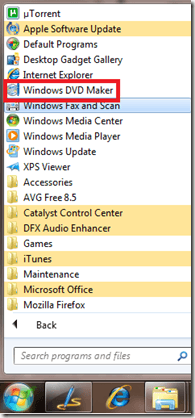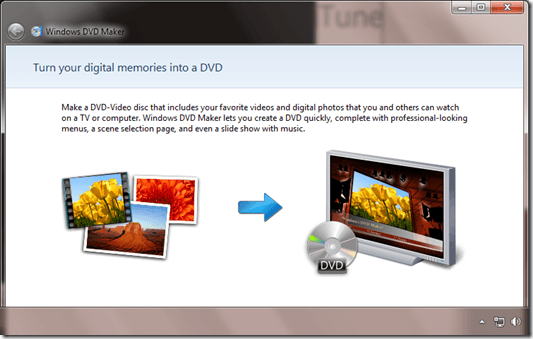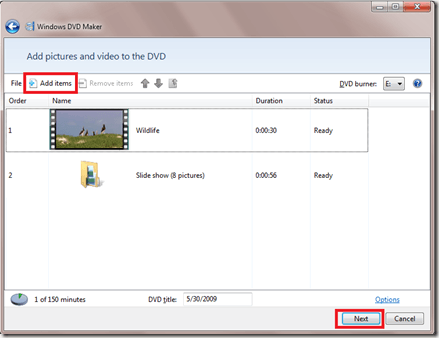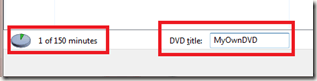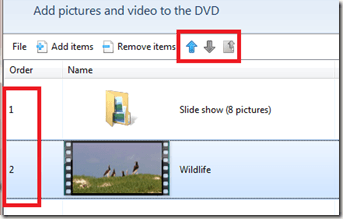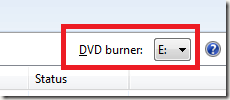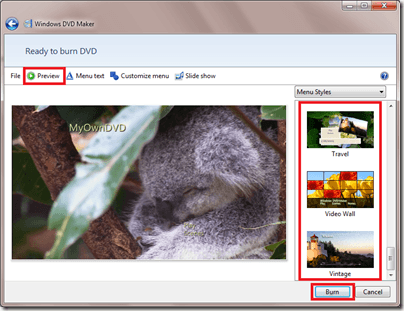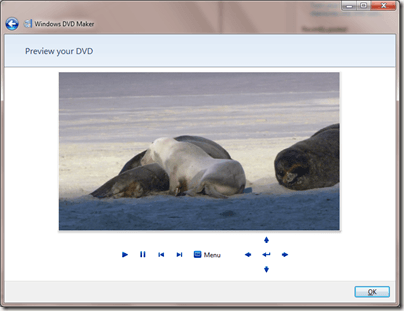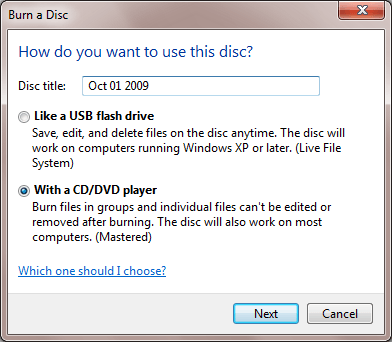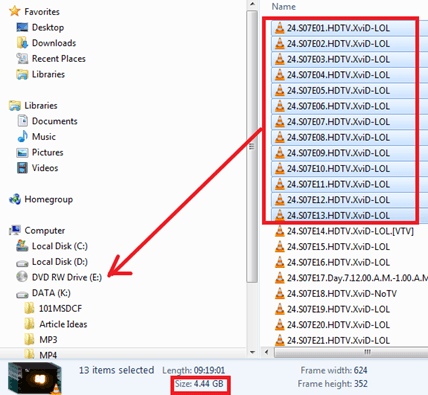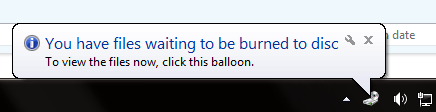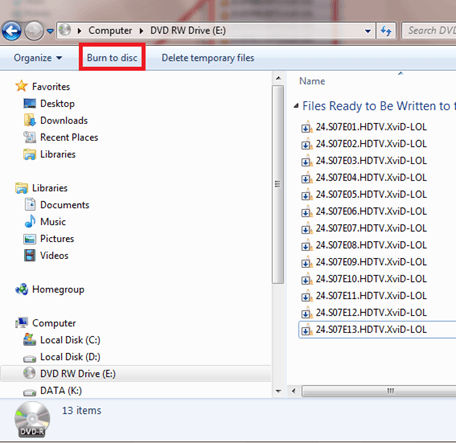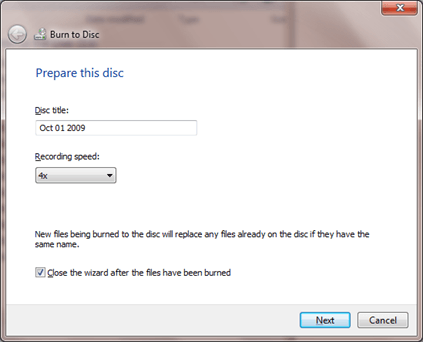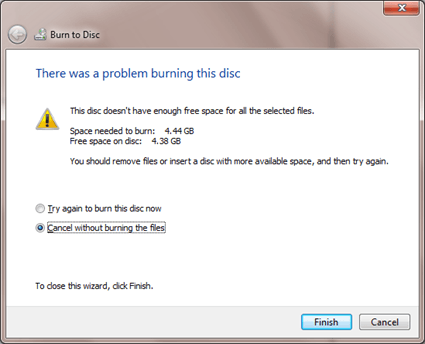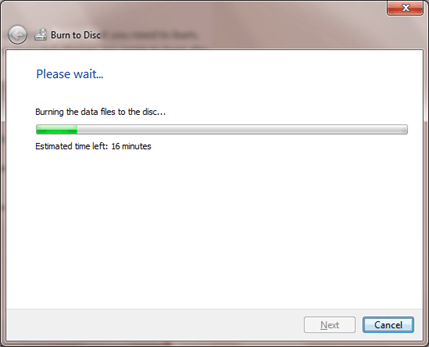Windows 7 by default comes with a DVD Maker software. Home users will particularly like this tool since it lets them burn DVD movies using their own media like home made videos and digital photos.
The quickest way to make a DVD is to add pictures and videos in Windows DVD Maker, and then burn to a blank DVD. If you want to get creative, you can customize the DVD menu style and text before you burn the DVD.
To open DVD Maker, click the Start button and choose Windows DVD Maker:
The interface is Wizard-based and targets novice home users. Advanced users might prefer a more complete software like Nero, but for simple DVD making needs, this one will do just fine.
You can add WMV movies to it (no support for AVI or MP4 which sucks!) and also pictures. If you add a bunch of pictures they will appear as a slideshow folder.
You can see the amount of time remaining on your DVD project so you know how much space is still left. You can also enter your own DVD title which by default contains the date when you open the program.
You can change the order of the media files that you enter using the up and down arrows.
You can also change the drive where you have a DVD burner. It automatically detects the right drive even if you have more than one DVD drive.
The next window will let you preview your work before burning it. You can change the menu styles and menu text.
After finalizing the menu text and previewing the DVD movie, click the Burn button to start burning the disc.
The software only provides basic DVD making capabilities. If you want to do more advanced tasks like cropping or color correction, you may want to look for more higher end tools like Adobe Premier or Nero (which unfortunately is not yet working on Windows 7 as of this writing).
It also is poor when it comes to supported formats so you may need to convert your video files to WMV first before you can burn them.